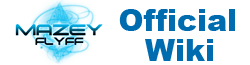Go back to: Home
Wiki Team
| Lead Editor | Support Editors |
|---|---|
|
Grey |
None |
Do you want to be a part of Mazey Flyff Wiki Team? Visit our Forum for the position. Click Me!
For inquiries and Wiki concerns, kindly email us @ mazeyflyffwiki@gmail.com
Responsibilities
- Create pages of information, Guides, and FAQ.
- Edit grammar, spelling, and other minor things within the pages. Although, You need to inform the lead editor to unlock the page.
- Add content to pages about Weapons, Armors, Masquerpets, Equips, Game information and World.
- Remove incorrect content or tagging the information as old for curiosity purposes of new players.
- Fix and correct incorrect or missing information in any Section of the Wiki.
- Work as a Team with other editors and provide constructive criticism to articles in order to help make the Wiki as accurate and user friendly as possible.
- Work as a small team within the sections of the Wiki and help each other, edit with each other to update the most information they can in that section to be as updated with the features of the Game.
- Volunteer any amount of time to the Wiki. We do not require a certain amount of hours, just do your best with what time you can. Have fun while you work!!
- If page creation was completed or published, send lead editor a PM on forums or Skype to verify the content and layout, and lock the page to avoid any unnecessary changes from unknown users.
- Your hardwork and ideas will always be considered and appreciated, just update the team for future changes and implementation.
The Basic
How to create a page There are several ways to start a new page. These can vary based on the type of page started.
- Create a page using links: If anyone created a link to an article that doesn't exist yet, the link will be colored red, like this. Clicking a red link will take you to the create page for the new article window. Simply click on
 and a new empty page will be created. (Recommended method)
and a new empty page will be created. (Recommended method)
- Using the URL: You can use the wiki's URL for creating a new page. The URL to an article of the wiki is usually something like this:
|
mazey-flyff.wikia.com/wiki/ARTICLE |
- If you replace ARTICLE with the name of the page you wish to create, you will be taken to a blank page which indicates that no article of that name exists yet.
Editing Pages
It's very easy to edit the contents of a wiki:
- Click the "Edit" or "Classic Editor" at the top of the page.
- Make changes to the text.
- Click the "Save page" or "Publish" button.
Simple as that!
- Edit Summary: Before you save a change, you can enter a short note in the "Summary" box describing your changes. Don't worry too much about this, or spend too much time thinking about it: just put in a short description of what you just changed. For example, you might say "fixed typo" or "added more information about Aibatt".
Protecting New Page
Normally a new wiki page can be edited by other people (that is one of the main ideas of a wiki!) However, an Administrator could protect the page to prevent normal users from editing it. You may inform Grey if you wish to lock your changes in a certain page.
Formatting Tools
Source Formatting Tools
![]()
![]() Bold Text
Bold Text
![]() Italicized Text
Italicized Text
![]() Internal Link - Linking to a page in the Wiki
Internal Link - Linking to a page in the Wiki
![]() External Link - Linking to a page outside of the Wiki
External Link - Linking to a page outside of the Wiki
![]() Level 2 Headline - Auto-Header
Level 2 Headline - Auto-Header
![]() Embedded image - Using an image uploaded on the Wiki
Embedded image - Using an image uploaded on the Wiki
![]() Media File Link
Media File Link
![]() Mathematical Formula
Mathematical Formula
![]() Ignore Wiki Code - Ignores the Wiki code you have selected or highlighted and shows it as normal text
Ignore Wiki Code - Ignores the Wiki code you have selected or highlighted and shows it as normal text
![]() Signature
Signature
![]() Break - Inserts a horizontal line across the page; used as a separator without depending on Headers
Break - Inserts a horizontal line across the page; used as a separator without depending on Headers
![]() Upload Photo
Upload Photo
![]() Add Slideshow or Gallery
Add Slideshow or Gallery
![]() Add Video
Add Video
Visual Formatting Tools

![]() Bold Text
Bold Text![]() Italicized Text
Italicized Text![]() Add Link
Add Link
![]() Insert/Remove Bulletted List
Insert/Remove Bulletted List
![]() Insert/Remove Numbered List
Insert/Remove Numbered List![]() Increase Indent
Increase Indent
![]() Decrease Indent
Decrease Indent![]() Paragraph Format
Paragraph Format
![]() Align Left
Align Left![]() Align Center
Align Center
![]() Align Right
Align Right
![]() Undo
Undo
![]() Redo
Redo
![]() Underline
Underline
![]() Strike Through
Strike Through
![]() Signature
Signature

 Upload Photo
Upload Photo
 Add Gallery
Add Gallery
 Add Slideshow
Add Slideshow
 Add Slider
Add Slider
 Add Video
Add Video
 Add Table
Add Table
Editors Conference
Skype Group
Additional Resources
VIsit: WikiMedia User's Guide